Fix Black Screen Problem in NOX App Player
Here are some solutions you may attempt if the Android emulator NOX App Player is giving you a black screen problem:
1. Make sure you are using the most recent version of NOX App Player by updating it. The settings menu contains a check for updates option.
 |
| Update Emulator New Version |
2. enter NOX App Player, pick "Advanced settings," click the gear icon to enter the settings menu, and then switch the graphics rendering mode to "OpenGL+" or "DirectX." To determine which works best, try both modes.
 |
| Change Graphics Settings |
3. Boost memory allocation: In the same "Advanced settings" menu, you may boost NOX App Player's memory allocation. Make an effort to raise it to at least 2048 MB.
 |
| Change RAM Performance |
4. Antivirus software should be disabled since it occasionally affects how NOX App Player renders visuals. See whether your antivirus programme may be temporarily disabled to resolve the black s screen issue.
5. Verify your computer's virtualization settings; if they are not turned on, NOX App Player may not function properly. To ensure sure virtualization is turned on, check the BIOS settings on your machine.
If none of the aforementioned procedures work, consider uninstalling and then reinstalling NOX App Player.
Watch This Video And Follow All Steps:
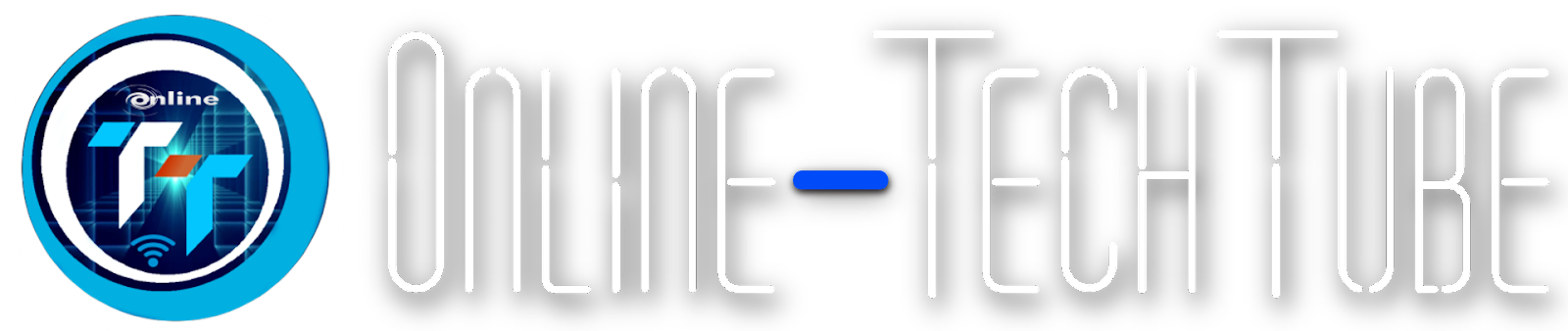


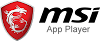

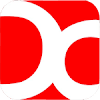


0 Comments