How To Download and Play Among Us on PC and Laptop (New Version)
To download and play Among Us on PC or laptop using the BlueStacks Android emulator, follow these steps:
Download and install BlueStacks: Go to the official BlueStacks website (www.bluestacks.com) and download the latest version of the emulator. Follow the installation instructions to set it up on your PC or laptop.
Set up BlueStacks: Launch BlueStacks and complete the initial setup process, including signing in with your Google account.
Open the Play Store: Once BlueStacks is set up, open the Google Play Store from the home screen.
Search for Among Us: In the Play Store, use the search bar to search for "Among Us."
Install Among Us: From the search results, select Among Us and click on the "Install" button to download and install the game.
Launch Among Us: Once the installation is complete, you can launch Among Us from the BlueStacks home screen or the app drawer.
Customize game settings: Upon launching Among Us, you can customize various game settings, including graphics, controls, and audio, based on your preferences.
Play Among Us: After configuring the settings, click on the "Play" button to start playing Among Us on your PC or laptop using BlueStacks.
Note: BlueStacks provides a simulated Android environment on your PC or laptop, allowing you to run Android apps. Make sure your computer meets the minimum system requirements to ensure smooth gameplay.
Watch This Video And Download and Play Among Us on PC and Laptop (New Version) FREE:
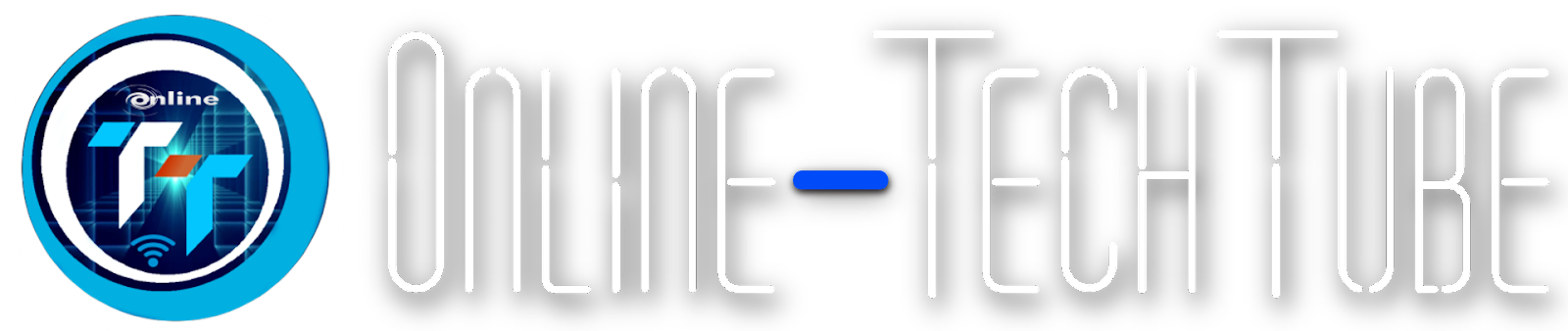

.jpg)
.jpg)
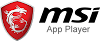

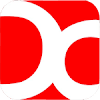


0 Comments