How to Download and Play BGMI on PC and Laptop
To download and play BGMI (Battlegrounds Mobile India) on your PC or laptop using BlueStacks, follow these steps:
Download and Install BlueStacks: Visit the official BlueStacks website (https://www.bluestacks.com/) and download the latest version of BlueStacks for your operating system (Windows or macOS). Follow the installation instructions to complete the setup.
Set up BlueStacks: Launch BlueStacks after the installation process is complete. Follow the on-screen instructions to set up BlueStacks with your Google account. Sign in using your existing Google account or create a new one if you don't have any.
Open Google Play Store: Once you're logged into BlueStacks, you'll find the Google Play Store app on the home screen. Click on it to open the Play Store.
Search for BGMI: In the Google Play Store, use the search bar at the top to search for "Battlegrounds Mobile India" or simply "BGMI." Press Enter or click on the magnifying glass icon to initiate the search.
Install BGMI: From the search results, find the official BGMI app developed by "KRAFTON, Inc." and click on it. On the app's page, click the "Install" button to download and install the game on BlueStacks.
Launch BGMI: After the installation is complete, you can either click the "Open" button on the BGMI app page in the Play Store or go back to the BlueStacks home screen and find the BGMI icon among the installed apps. Click on it to launch the game.
Configure BGMI Settings: Once BGMI launches, you may need to go through the initial setup process, such as granting necessary permissions and agreeing to the game's terms and conditions. Follow the on-screen instructions to configure the game settings according to your preferences.
Log in and Play: After completing the setup, you will be prompted to log in to your BGMI account. You can either log in using your existing account or create a new one if you don't have an account yet. Follow the login process and wait for the game to load.
Enjoy BGMI on PC/Laptop: Once you've logged in, you can start playing BGMI on your PC or laptop using BlueStacks. You can use your mouse and keyboard to control the game or configure gamepad settings if you prefer.
Remember that BlueStacks provides an emulator-like environment to run Android apps on your PC, so make sure your system meets the minimum requirements to ensure smooth gameplay.
Watch This Video and Follow All Steps:
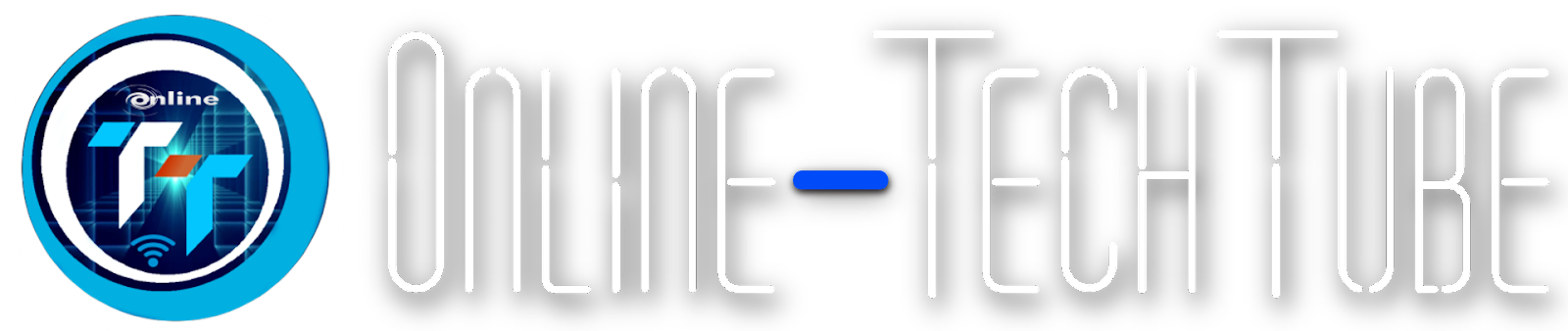

.jpg)
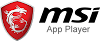

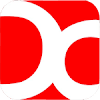


0 Comments