To optimize NVIDIA Control Panel for Gameloop Emulator, here are some steps you can follow to get maximum FPS boost performance:
Open NVIDIA Control Panel: Right-click on your desktop and select "NVIDIA Control Panel" from the context menu.
Go to "3D Settings": In the left pane of the NVIDIA Control Panel window, click on "3D Settings" and select "Manage 3D Settings."
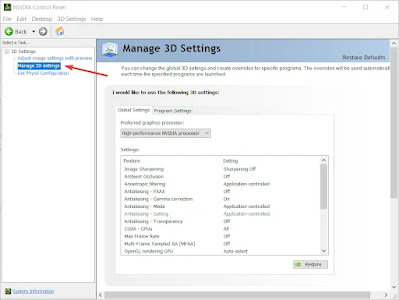
3D Settings Select "Program Settings": In the "Manage 3D Settings" window, click on the "Program Settings" tab and select "Gameloop Emulator" from the drop-down menu.
Set "Power Management Mode" to "Prefer Maximum Performance": Scroll down to "Power Management Mode" and set it to "Prefer Maximum Performance." This will ensure that your GPU is running at maximum performance when playing games on Gameloop Emulator.

Power Management Mode Set "Texture Filtering - Quality" to "High Performance": Scroll down to "Texture Filtering - Quality" and set it to "High Performance." This will improve the performance of texture filtering for games.
Set "Vertical sync" to "Off": Scroll down to "Vertical sync" and set it to "Off." This will prevent your GPU from limiting the FPS and give you the maximum FPS boost performance.

Set "Vertical sync" to "Off" Apply the changes: Click on the "Apply" button to save the changes.
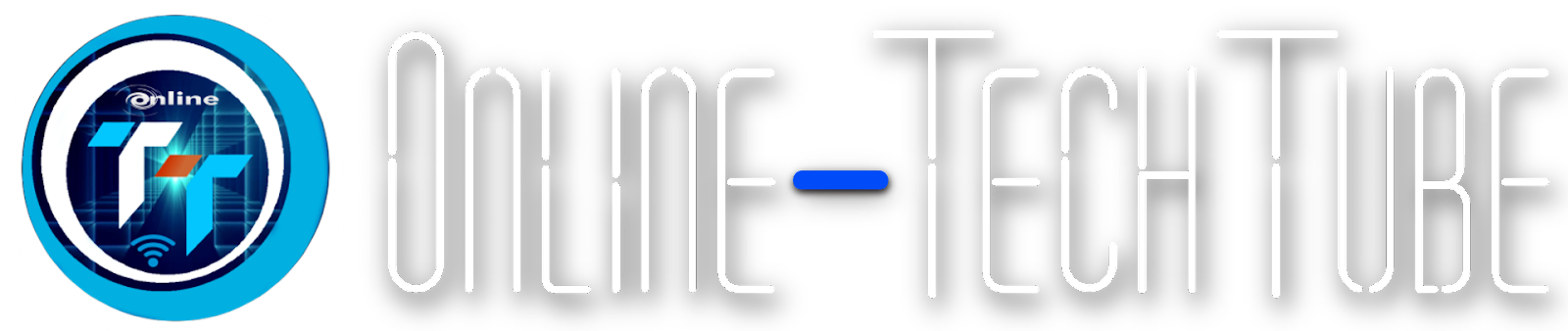

.jpg)
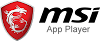

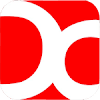


0 Comments